Making Club Edits for URNeeded
Login Instructions |
|
|
From the Home Page Scroll to the very bottom of the home page, where you’ll see the Account Login | Logout button, click there. |
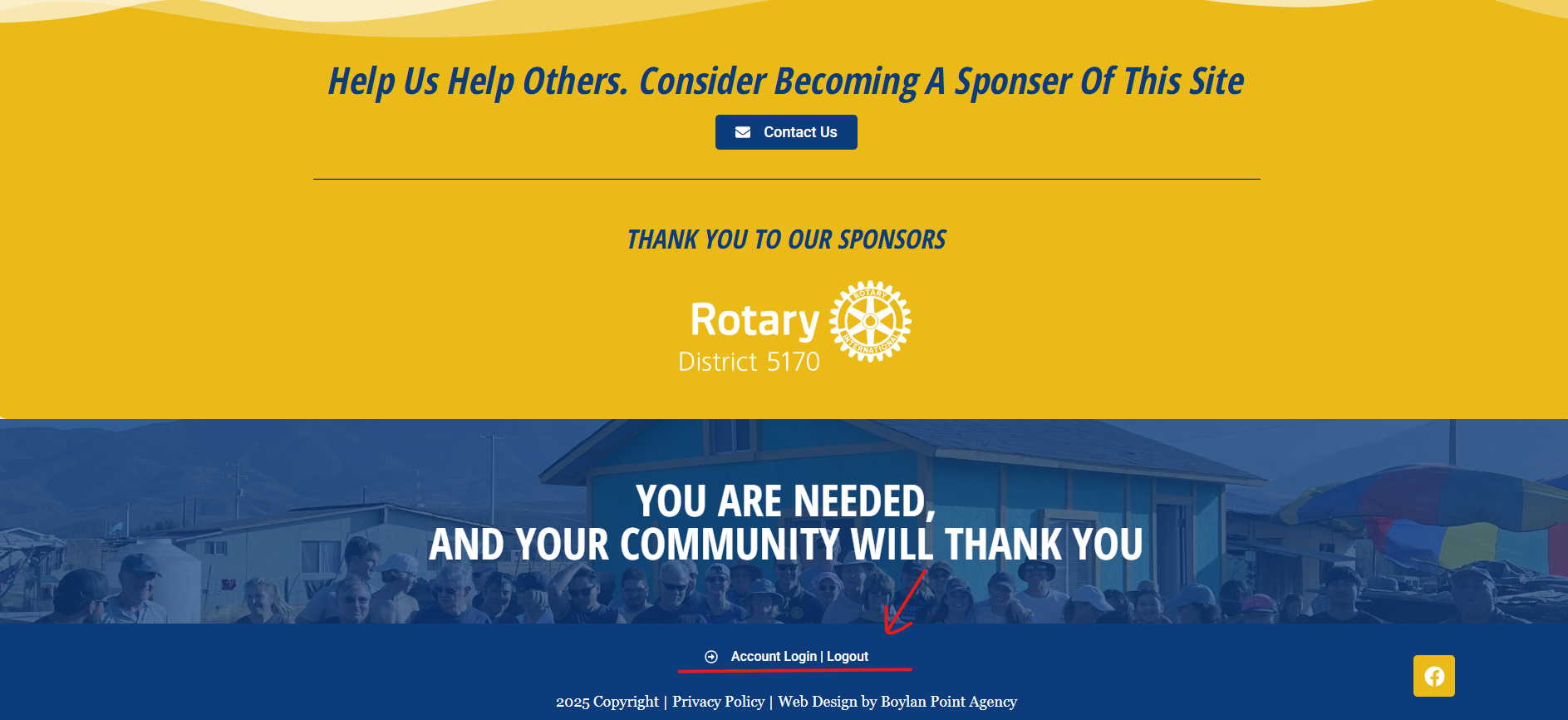 |
|
Next, you will be redirected to the Account Login Page, where you will enter your assigned login information. Once logged in, you will be redirected to the Home Page. |
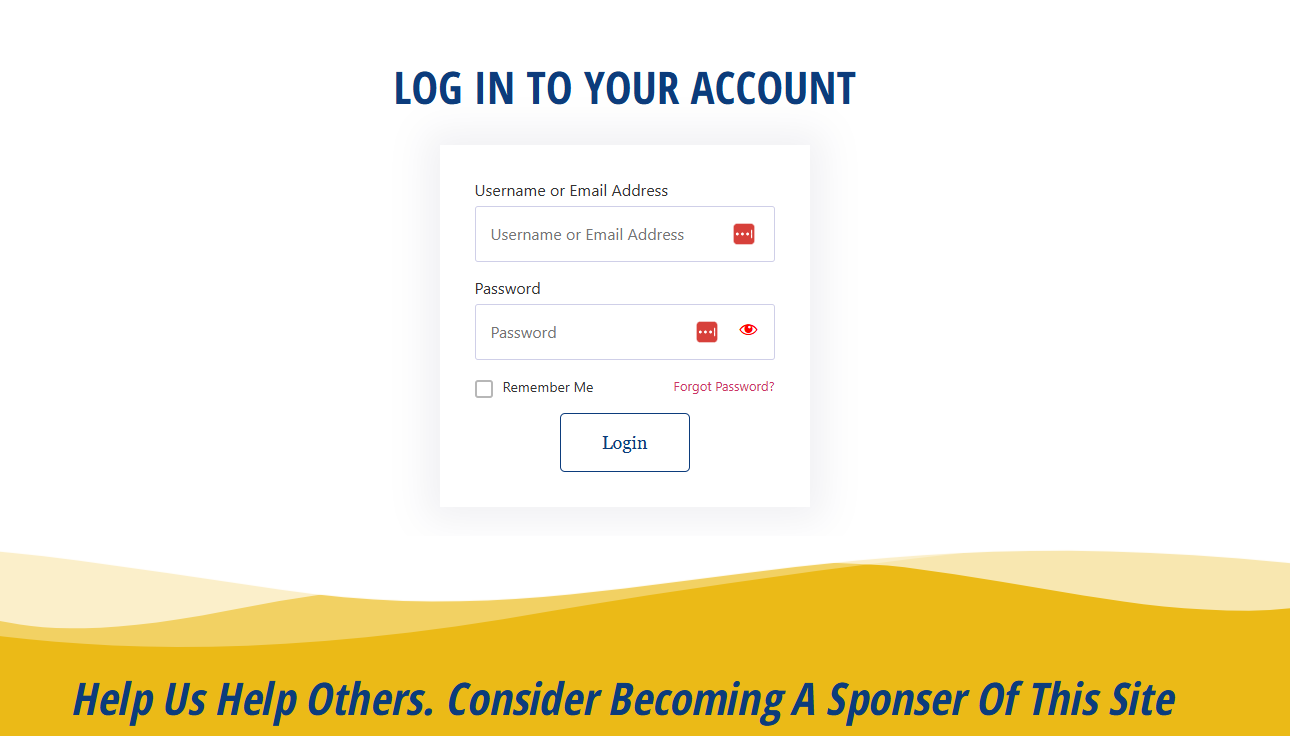 |
Edit a Club |
|
|
To Edit a Club, you’ll choose the regional section that your club belongs to. Once on your club’s section page scroll down until you find your club’s information. There will be an Edit Club Information button below each club’s section. Click this button to make any content changes to your club. |
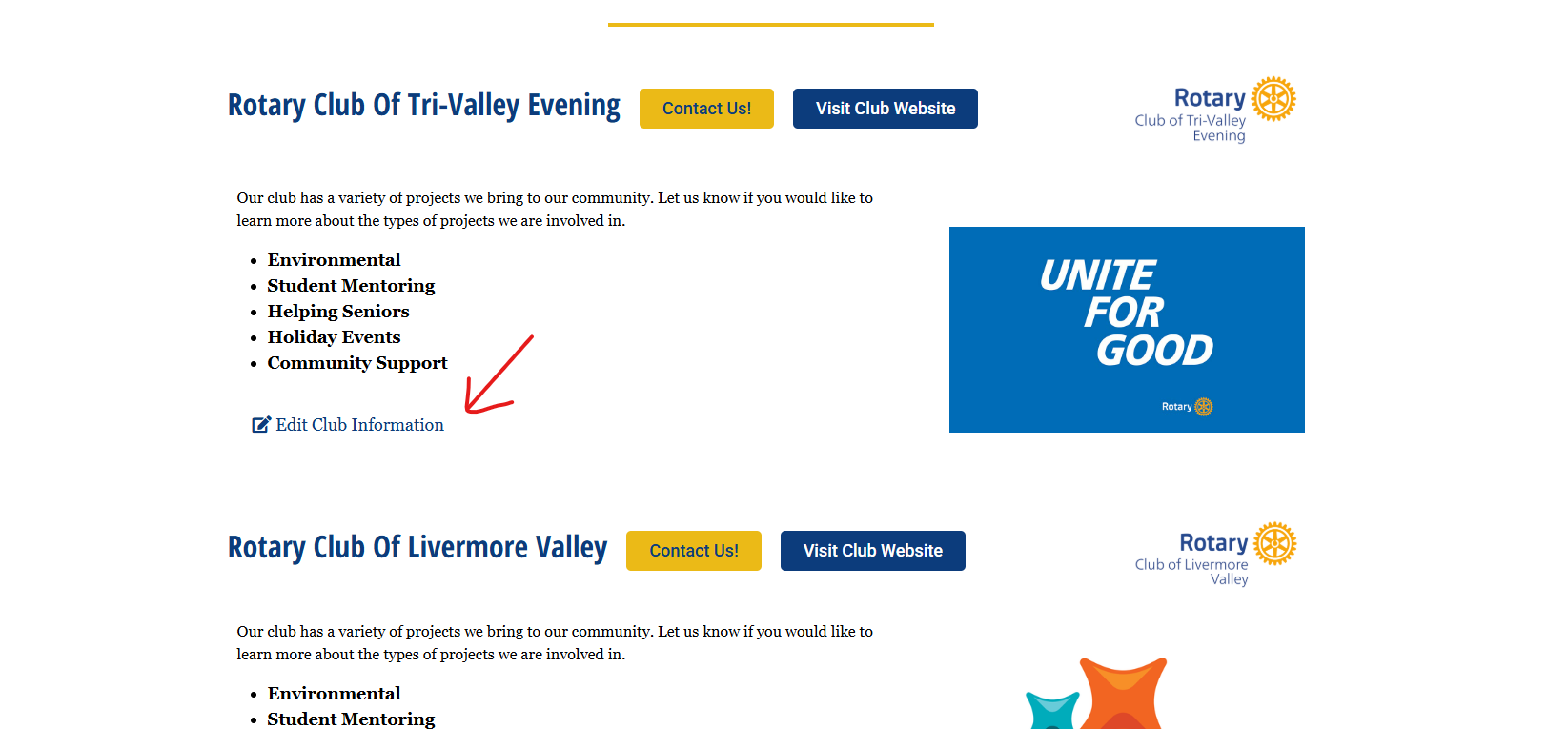 |
|
A pop-up will appear that has a form with all the sections and information about the club
Once you have made your edits click the Submit Changes button at the bottom of the form. IMPORTANT If you exit out of here before clicking this button your changes will not be saved. |
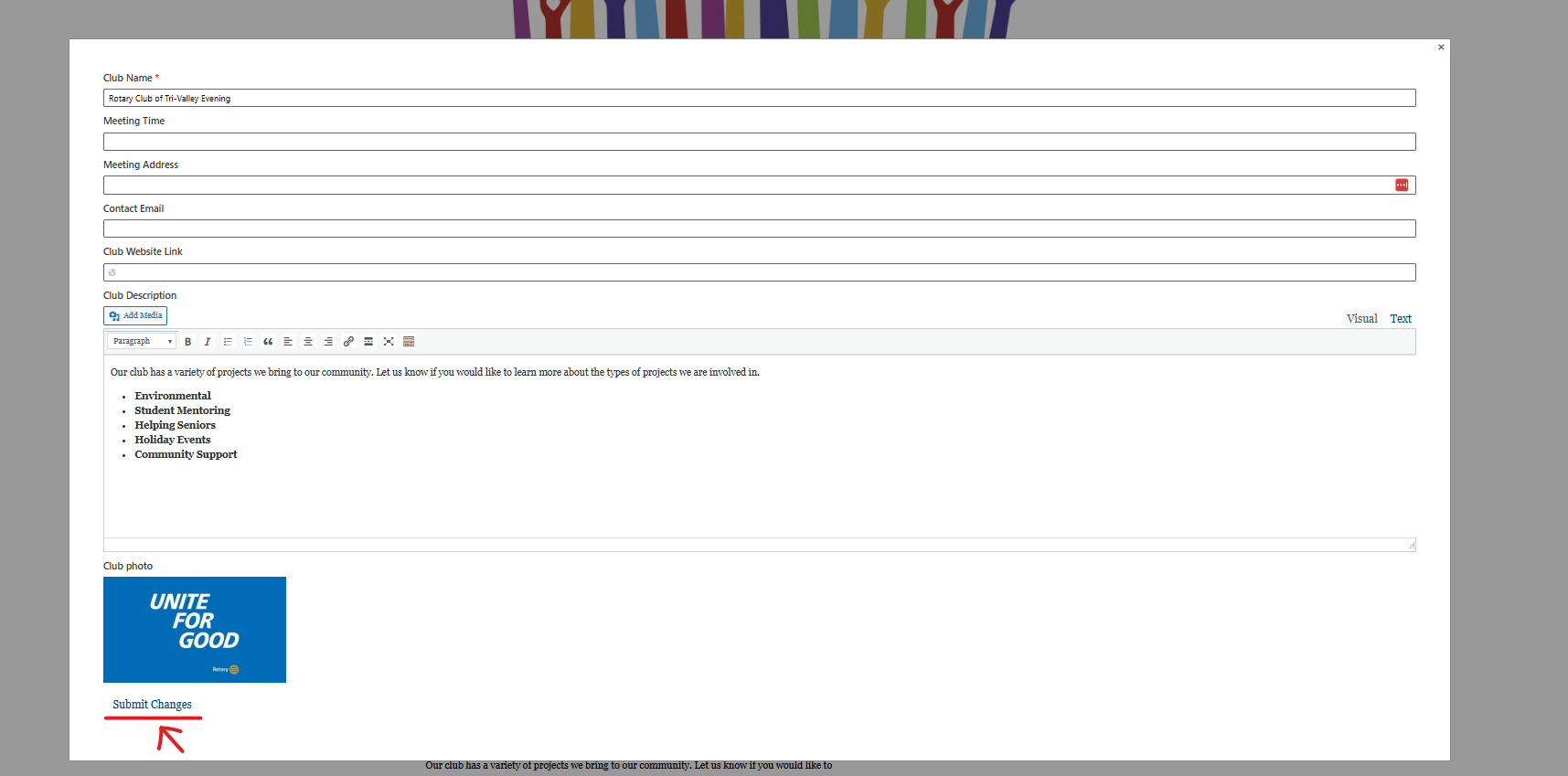 |
Confirm Club Edits |
|
| To confirm that your changes have gone through you will see a green bar under the club you have made edits to. | 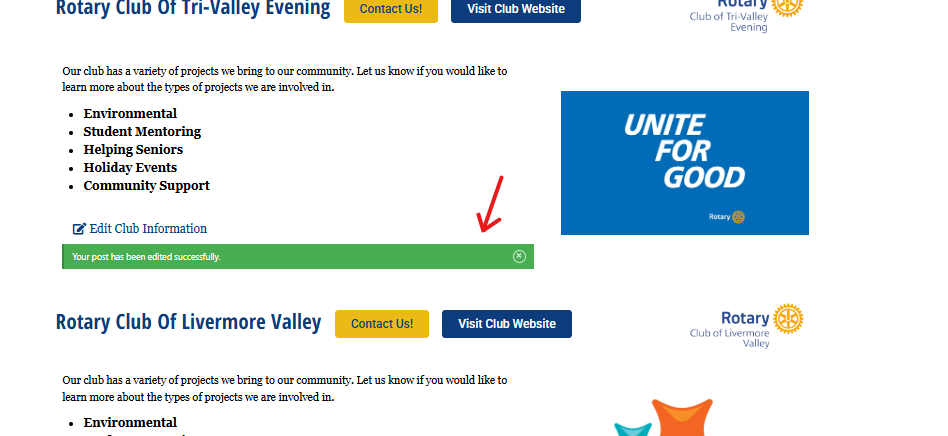 |
Logout |
|
| When you have finished making your changes, from any page scroll to the bottom and click the Account Login | Logout button to log out of the site. | 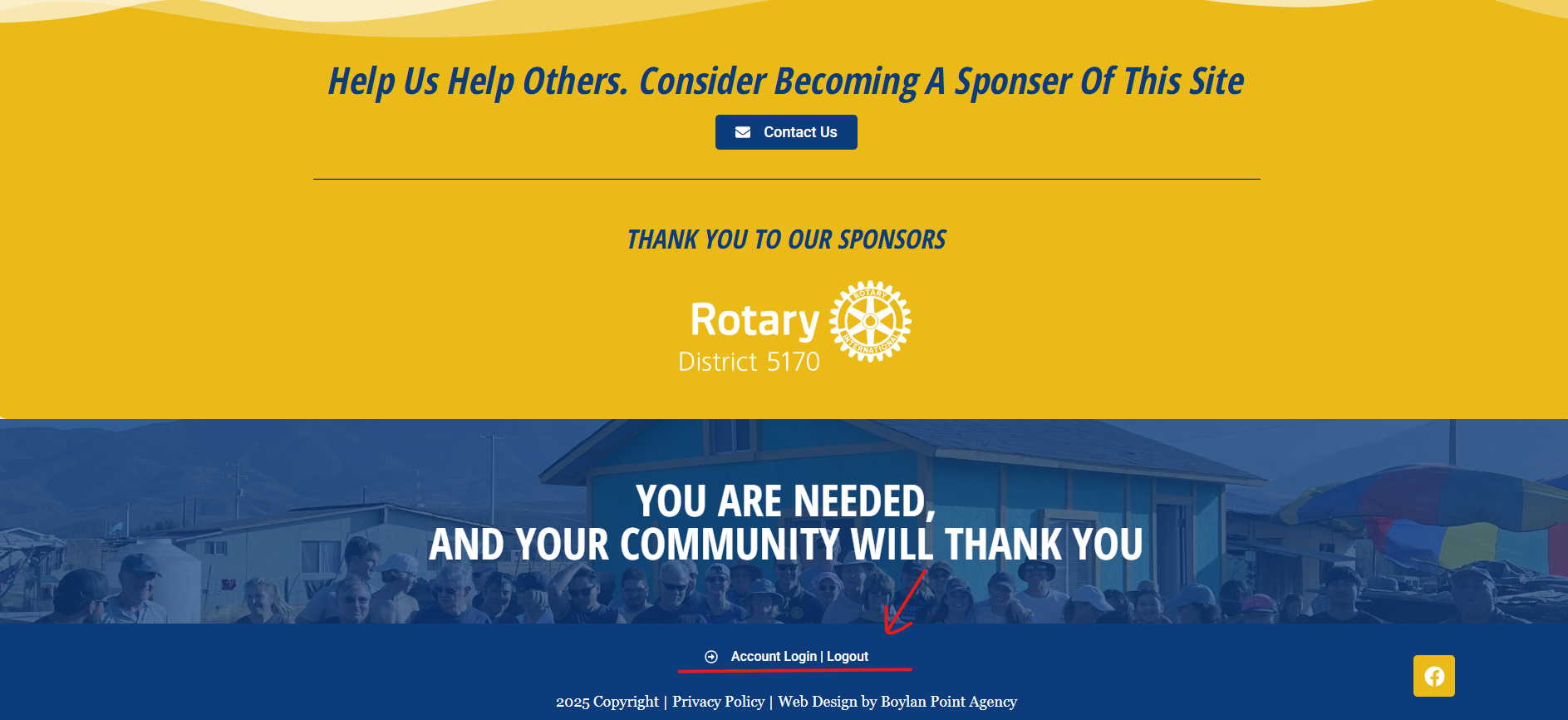 |